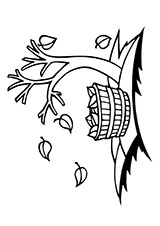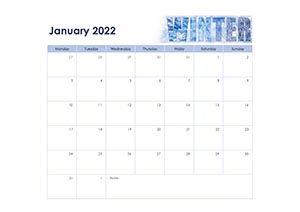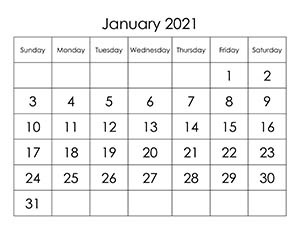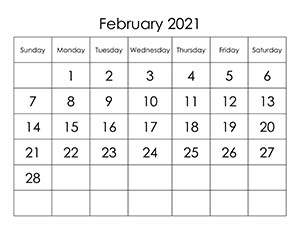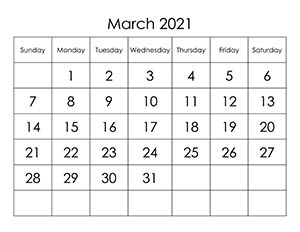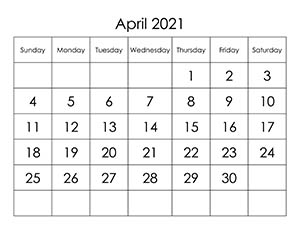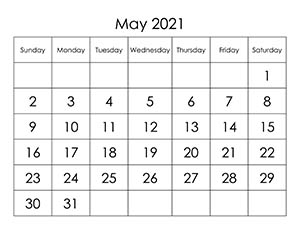The following table with numbers from 1 to 5000, which are placed in order, can be used in many cases: for numbering in a warehouse, for a piggy bank, for training, accounting, and so on. 5000 digits fit on five sheets of A4 format, which must be printed in a vertical orientation. You can download a table with numbers in order for free in good quality PNG format.
Numbers from 1 to 1000
 |
Numbers from 1001 to 2000
 |
Numbers from 2001 to 3000
 |
Numbers from 3001 to 4000
 |
Numbers from 4001 to 5000
 |